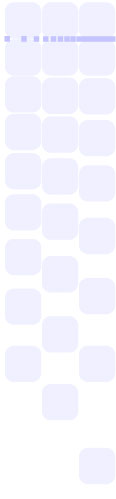Channel - The WiFi standard allows devices to operate on a number of channels to allow several networks to coexist and to avoid sources of interference. This setting must be the same for both your laptop and your WT-1 - so if you have already configured your network, check the setting on the laptop and copy it here. Please note that this setting is only necessary on Ad-Hoc networks as the WT-1 will automatically find the channel of existing Infrastructure networks. Additionally, it is important to note that channels 12 and 13 will not function on the WT-1A version of the transmitter due to laws in your jurisdiction.
Network Name (SSID) - This setting allows you to specify the name of the network that you would like the WT-1 to connect to. This value is case sensitive and must exactly match what was specified in your laptop/router/etc as it is the mechanism in which the WT-1 will find your network. Please note that this setting is often referred to as Network Name, SSID or ESSID.
Enable Encryption (WEP) - Check off this option to Enable Encryption on the wireless connection. This option makes it more difficult for people to intercept the images you are transmitting as well as the username and password you use to log into the server. The downside to enabling this option is that it reduces available bandwidth and through that slows down the rate that pictures are uploaded to the server. Additionally it is important to note that WEP is not a particularly strong encryption system so do not count soully on it for your security.
WEP Key - The key used for encryption if you enable encryption. This value will be used to encrypt all communications in and out of the WT-1 transmitter. Only devices that know this key will be able to communicate with the transmitter, so it is important to make sure the value you enter here is identical to the one you specified on your computer. This value must be a valid 802.11b 64 or 128-bit key (can be entered in either ASCII (5 or 13 characters) or hexadecimal (10 or 26 digits) notation) on all stations on the network. Note that when you save the profile, the form will double check this value to make sure that it is a valid format.
Camera's IP Address - This setting specifies the IP Address that will be assigned to the camera equipped with the WT-1 transmitter. Every device participating in a network requires a unique address so that other devices can communicate with one another. As such, you will have to enter a new IP address (eg 192.168.0.10) that is not currently being used by anything else on the network. IP Addresses have some rules surrounding what numbers are valid, however a discussion of that is beyond the scope of this document - as a rule of thumb, you will typically only want to change the last number in the address (ie in 192.168.0.10 you only want to change the 10 and leave the 192.168.0 portion alone) and that value must be between 1 and 255.
Subnet Mask - The subnet mask is used by the camera to determine when it needs to use a router to access an external network. This setting must be the same on all devices on the local network, so check other computers and copy the setting that is stored there. If all else fails, 255.255.255.0 will typically work in most simple network configurations.
Enable Gateway - Gateways and routers are used by devices to interconnect many different networks. If the FTP server will be running on a network outside of the one that the WT-1 is running on, this must be enabled and a valid gateway address must be specified (eg the WT-1 needs to connect to a server back at the office and through the internet). If you are using an ad-hoc network or both the computer and WT-1 are connected to the same router, then it is typically unnecessary to enable this option.
Gateway Address - As noted above gateways are utilized to allow devices to communicate with networks other than the one you are connected to. If the gateway option is enabled, you must enter the IP Address of your Router or Gateway in this field so the camera knows where it is. If 'enable gateway' is unchecked, this option will be disabled and will have no effect.
Enable DNS - This option allows you to specify a server that will allow the camera to resolve domain names. This option is only necessary if you are planning on specifying the FTP server in terms of an internet domain name (eg ftp.somewhere.net) rather than it's IP Address. As above, this is typically only necessary when you are attempting to access a server that it on the internet - if you are working with a local server, it is typically advisable to simply use its IP Address. For Ad-Hoc connections this should be left disabled.
DNS Address - The IP Address of the domain name server that you want the WT-1 to use to resolve domain names. This value should be the same for other devices on the network, so it is typically easiest to copy the value from another machine. If you don't have access to that information on other computers contact your internet service provider or system administrator to get the value. If Enable DNS is unchecked, this field will be disabled.
Server Path - This is the folder path relative to the home directory of the username that you are logging in with. For most users, this value should be left at it's default (either blank or a single forward slash ('/')) as the server will usually figure out the rest for you. Only change this setting if you have a specific reason to do so.
Username - This is the username that will be used to identify the camera to the server. Combined with the password, this information is used to verify that you should have access to the system as well as where the files should be stored. For people using the OS X built-in FTP server, this username is one of the accounts you use to log into the computer.
Password - This value is used to verify the identity of the user above. This value is case sensitive and must exactly match the value that is set on the server. Please note that the FTP protocol does not encrypt the password, so unless you enable WEP the password will not be securely transmitted.
Proxy Address - If you enabled the proxy server, enter the address that was specified by your system administrator in this field. This instructs the WT-1 how it should connect to the proxy server.
Proxy Port - If you enabled the proxy server, enter the port number that was specified by your system administrator in this field. This instructs the WT-1 how it should connect to the proxy server.
Use Passive Mode - If you are having trouble connecting to your server through a firewall, switching to passive mode file transfers may help. Not all FTP servers are capable of operating in passive mode, however most modern servers do.
FTP Port Number - The TCP/IP port number that the WT-1 should use to connect to the FTP server. The standard designates that this should be set to port 21, however some servers can be set to operate on another port for security reasons. Unless you have manually changed the port number on your server the default value of 21 will likely be the proper setting.