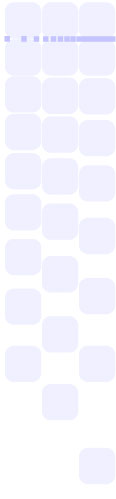Debugging the Nikon WT-1
Problems with FTP Settings...
One of the common error scenarios is when there is something wrong with either the
FTP settings or the FTP server itself. This scenario can be caused by any number of
things, from an incorrect server address to a typo in the path setting. This document
will help you to isolate the problem and find a solution to it. Firstly, it is important
to verify that this is the source of the problem - if it is, you should see something like
the following when you first switch the transceiver on (refresh the page to restart the
animation):
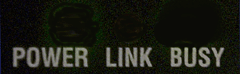
The first thing to do is double check the settings in the FTP section of your camera's settings. If you are using our online configurator, these are the entries in the red group of the form. These values are case sensitive and both leading and trailing spaces are significant. If there are any problems, correct them and try again. Otherwise, continue on...
The next step is to verify that the FTP server is in fact operating as you expected. To do this, select any FTP client software and use the settings you have instructed the WT-1 to use to connect to the server. If this attempt fails, your FTP client should provide you with a descriptive error message to help you isolate the problem - correct the settings in your server package and try again until this succeeds. Once this is working, try the WT-1 again and see if this has corrected your problem.
If neither of the above methods helped you to isolate your problem, you should also verify that the IP Addresses that you are using are valid for the wireless network. Some computers are equipped with multiple network adapters, so they may have several different addresses - it is important that the WT-1 be configured with the address of the wireless adapter in your computer. The method of doing this will varry depending on your OS, so please give us a shout if you need assistance with this.
If the computer and camera are connected to the same network, it is also important that the two devices use IP Addresses (in the green section of our form) that are compatible with one another. For common IP Address ranges (starting with 192.168) the first three numbers must be identical, while the last number must be different. For example, if your computer has the address 192.168.0.10 then your camera can have an address such as 192.168.0.64, but it cannot have an address like 192.168.1.64. The details of this mechanism are beyond the scope of this document, however you can typically keep safe by sticking to keeping the first three numbers in the address the same.
If the computer and camera are on separate networks (eg the camera is in the field connecting through the internet to the server back in the office) then you will have to verify that the gateway (in the green section of our form) is enabled and valid. To test this, try to use a computer to connect to the server (as described above) from the remote location while using the gateway settings in the camera. If there is a problem, contact your internet service provider or systems administrator to get the proper gateway address.
If you have carried out all of the above steps and the WT-1 is still not functioning, it is advised that you either contact us or give Nikon's support services a call. The above steps isolate most common scenarios, however because of the complexity of computer networking there are other issues that may need personal assistance to properly isolate.